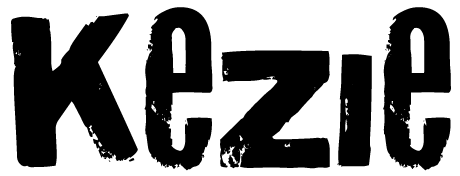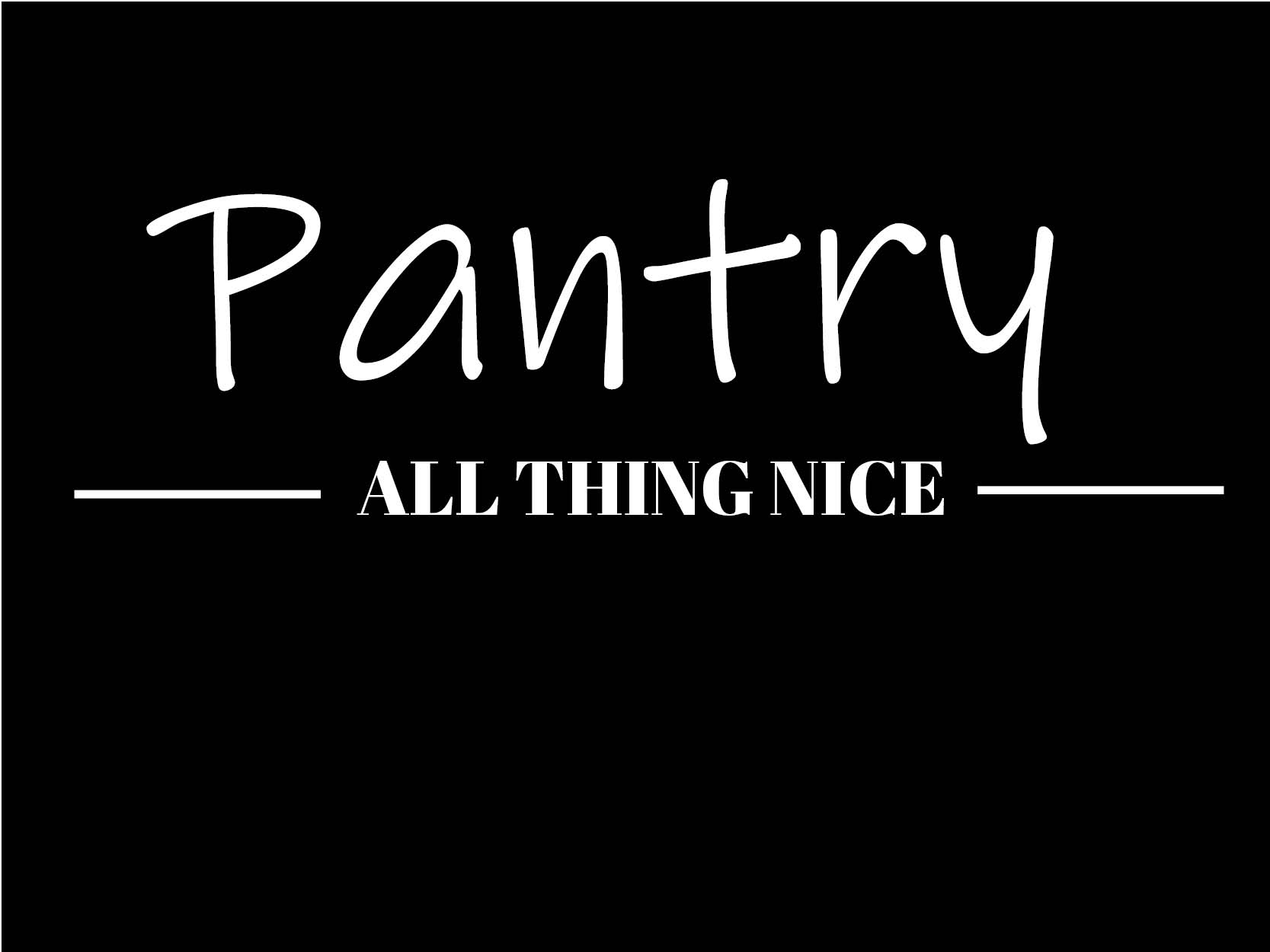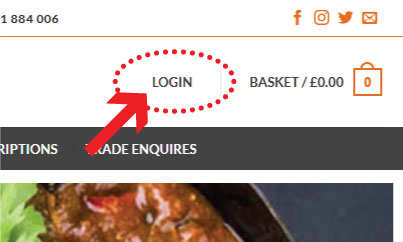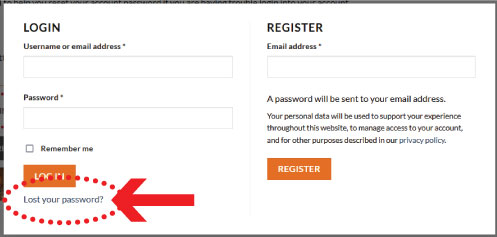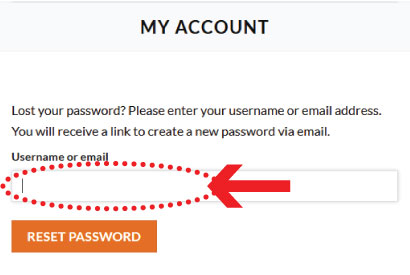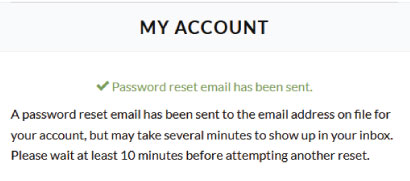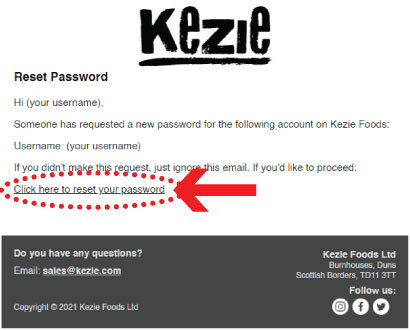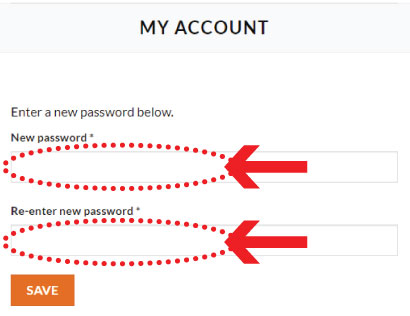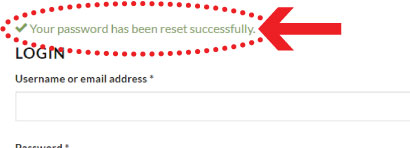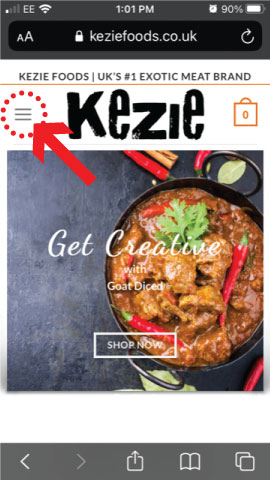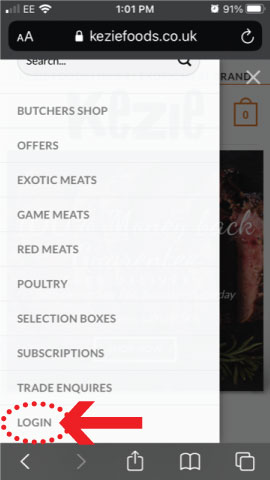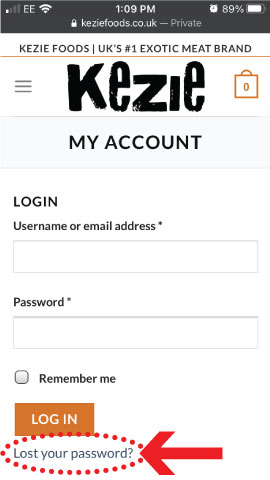How to Reset My Account Password?
Here is a step by step tutorial to help you reset your account password if you are having trouble login into your account. Make sure you are logged out of your account first.
Select an option from below. You can also enlarge images by clicking them.
Step 1 – Click the ‘LOGIN’ button.
Step 2 – A popup will appear. Click the ‘Lost your password?’ button.
Step 3 – Enter your email address and click the ‘Reset Password’ button.
Step 4 – A confirmation message will appear on your screen. Please check your emails to reset your password.
Step 5 – In your email please click the link to reset your password as shown below.
Step 6 – Enter your new password into both boxes and click the ‘Save’ button.
Step 7 – A confirmation message will appear to say your password has been reset successfully.
Step 1 – Click the menu icon.
Step 2 – A side menu will appear. Click ‘Login’ from the menu.
Step 3 – Click the ‘Lost your password?’ button.
Step 4 – Enter your email address and click the ‘Reset Password’ button.
Step 5 – A confirmation message will appear on your screen. Please check your emails to reset your password.
Step 6 – In your email please click the link to reset your password as shown below.
Step 7 – Enter your new password into both boxes and click the ‘Save’ button.
Step 8 – A confirmation message will appear to say your password has been reset successfully.